There are some great, free tools to help. I use a great free remote access program called TeamViewer. TeamViewer is free for noncommercial use only. I don't know exactly what the term "noncommercial" means, but buying a licence for commercial use costs a crazy $749. TeamViewer gives you amazing capabilities for free, such as file transfer, recordable sessions and more. You also get a free iPhone and Android app ,both which allow you to connect to other PCs remotely. The android app is still in beta, which does have some serious restrictions, but expect a non-beta version soon.
 |
| TeamViewer on Windows |
TeamViewer is pretty simple to use, but each PC has to download the free application. When you download and open the application, the first thing you see is a home screen with an ID number and a password. Next to it is a text box labeled "create session". To have someone remotely connect to your PC, tell them your User ID and password, they enter that in, and the other user is on your PC. It's just as simple to start a session.
Once you are connected, you see the other one's screen. You use the mouse and keyboard just like you normally would on your PC. At the top of the screen is a small taskbar which lets you record the session and even do VOiP (voice over the internet).
To connect normally you have to have a person at both PCs to tell you the password. You can set up unattended access by making a free TeamViewer account. You then give the computer a name and password and you're ready to go.
 |
| TeamViewer iPhone App |
The iPhone app is also really simple and easy to use. It works almost like the desktop client, but has less customization options. It gives you a list of recent remote access connections, and a cleaner looking interface. The controls for clicking and scrolling might take some getting used to, but overall, the entire system is easy to use.
The days of not being connected because you aren't home are definitely over. With always connected smartphones, WiFi all over the place, and even data connections in some laptops, you really don't have the excuse of "I'm on vacation." With tools like TeamViewer, you now can work wherever you are, for little or no cost.







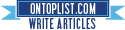

1 comment:
Great post, I use TeamViewer on all my PCs. This is also how I troubleshoot other peoples PCs over the net. It's so easy to download and install, I can give them instructions to do so and they can actually figure it out.
Post a Comment