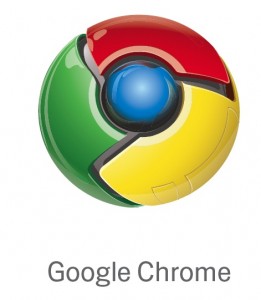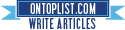WebOS is a mobile operating system created by Palm. Palm was then acquired by HP, who seems to be doing a good job keeping the operating system alive.
 |
| The webOS Card UI |
WebOS's unique cards user interface gives it an appealing look. The apps it comes with catch your eye and make playing with the device fun.
The Messaging client combines all the messages from one person into one big flow, so a message can be sent as an instant message, and replied to as a text.
The web browser mostly disappears, letting you browse the entire web page without having to worry about the URL bar getting in your way. With a smart phone's small size, this can be very important.
The email client gives you a unified inbox for multiple email accounts. With many of us getting emails at our work and personal email accounts, the unified inbox can be really helpful.
A really interesting feature can be found in the contacts app. Many of us have spent hours entering our contacts information into the phone, all of which is available on Facebook or other social networks. WebOS's contact app just requires you to enter your friend's name. It will download info from Facebook, Google, Microsoft Exchange, and more.
WebOS also gives access to the Amazon Music Store. This gives access to thousands of songs, all DRM free, which means that once a song is downloaded, you can move it and copy it to any device, without any complicated copyright laws getting in your way.
A really cool feature is HP's Touchstone. The Touchstone is dock for the phone that charges the phone wirelessly on contact. There are ways to do this with other phones like the iPhone, but these require bulky cases. The Touchstone also changes to nightstand mode when the phone is not in use. Nightstand mode displays the time and notifications.
The webOS operating system described above will be running on all of the devices that HP announced at the event.
 |
| HP Veer |
An interesting trend with the new smartphones is the lack of physical buttons. The Veer has no home button. The front is a plain, black surface. The home button is virtual. You just tap under the screen to go to the homescreen.
 |
| Palm Pre3 |
The last, and biggest (literally) thing of the event was the HP TouchPad announcement. The TouchPad is webOS's step into the tablet world. The TouchPad offers the same great webOS experience as the two smartphones, but makes it a bit bigger.
An interesting thing about the TouchPad is that it straightens out the rounded corners of the webOS user interface. The card UI is gone, but the UI still looks slick.
 |
| HP TouchPad |
The TouchPad has the same front facing camera as the Pre3, but offers a slightly higher resolution.
Overall, these three devices look really compelling. They are missing just two slightly important things: price and release date. They give the general idea with summer or spring on the website, but no distinct date. I haven't yet played with any of the webOS devices, so I don't know how responsive they are, which could also be an issue. Another big issue is the app market. Apple has hundreds of thousands of apps in it's store, with android slowly creeping up behind it.
With no price, a small app market, and no official release date, it's hard to know whether or not the devices will be worth it. We will have to wait for more info to come out before a decision is made.
To watch the actual event, click here.